The library window is the primary interface to your collection of
device models, customized component groups, and subcircuits.
You open the library window either through the main menu,
Window → Library, or by selecting "Edit..." in the group
selection menu of the schematic palette.
Figure 1: Library window
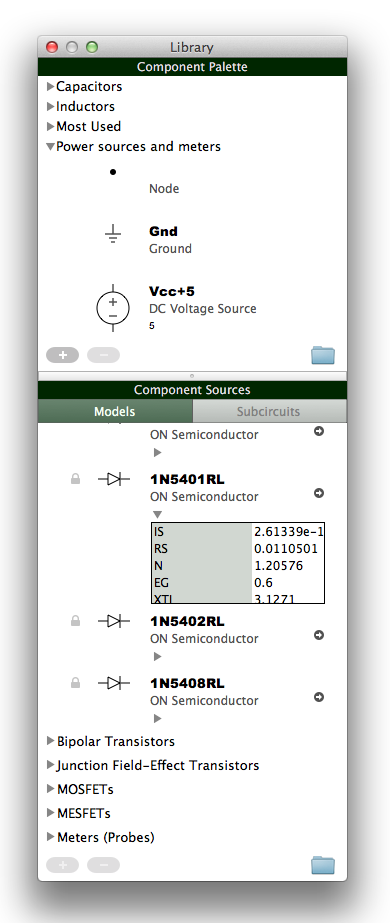
Models
Similar to SPICE models, Volta models define classes of schematic elements.
Unlike SPICE, Volta models also define classes of non-electrical schematic elements.
A Volta model contains the common attributes of the class it defines:
A shape, a set of connection points (i.e., pins), and a set of named properties.
All available device models are listed in the "Models" section of
the library. Models are grouped by type
(resistor, diode, MOSFET, voltmeter, etc.). All models have a name, some
also have a vendor ID. The vendor ID serves to further differentiate
a model and is especially useful when distributing your customized models
to other users. For example, you can use your name or your e-mail address
as vendor ID.
Models can be dragged to a palette group or to a schematic, where
components with default property values will be inserted.
Subcircuits
The "Subcircuits" section of the library window lists all your subcircuits.
A subcircuit item in the library window is a special kind of model that
represents a Volta subcircuit document.
A Volta subcircuit contains a SPICE subcircuit netlist, either captured
from schematic or edited manually, that gets inserted
when the schematic, in which the subcircuit is used, is captured.
Unlike models and palette components, subcircuits are not editable within the
library window. Double-click a subcircuit item or single-click its link button
 to open the corresponding subcircuit document. Make your
changes and save the document. The library will detect the change and
reload automatically without having to restart Volta.
to open the corresponding subcircuit document. Make your
changes and save the document. The library will detect the change and
reload automatically without having to restart Volta.
Subcircuits can be dragged to a palette group or to a schematic,
where a component will be created.
Palette
The palette contains user-defined groups of circuit components
(or other kind of schematic elements).
Groups can be added  ,
renamed or removed
,
renamed or removed  .
Likewise, components can be added to a group, renamed or removed.
Group names must be unique and component names must be unique
within their groups.
.
Likewise, components can be added to a group, renamed or removed.
Group names must be unique and component names must be unique
within their groups.
Palette groups can be populated by dragging models or subcircuits
into the group. Dragging components from group to group is also
possible and creates copies of the dragged components in the target folder.
Library Storage
Except for the built-in models, the items in your library are loaded
from and stored to user-accessible files. These files are located
under Volta's library root folder, which is organized into sub-folders
("Models", "Palette", "Subcircuits") for the three types of library content.
You can share your library content by distributing the files (please observe copyrights).
Volta updates the library automatically when files are added to or removed
from the above sub-folders.
Local vs. iCloud
The library root folder can be located either on your Mac or on iCloud.
You can copy your locally stored library content to iCloud at any time and
switch to using the iCloud library. The advantages of using the iCloud library
are: having an online backup and automatic synchronization between multiple
installations of Volta. The disadvantage is the risk of data loss when
synchronizing two libraries which have been modified independently since the
last synchronization.
The local library will not be modified while you use the iCloud library.
You can switch back to using the local library at any time. It is also
possible to copy the library contents from iCloud to local (or from local
to iCloud) without switching.
Switching between the two libraries and copying the contents is done via
the main menu, under "Volta" → "iCloud library".
The library root folder for local storage is located at
"~/Library/Containers/com.kulfx.Volta/Data/Library/Application Support/Volta",
where ~ denotes your home folder.
Access from the Library Window
For each type of library content (model, palette, subcircuit) there is a button
in the library window, which will reveal the contents of the corresponding
library root sub-folder. When using your local library, the buttons look like a folder
 and the folder contents are presented in Finder. When using the iCloud library,
the buttons look like a cloud
and the folder contents are presented in Finder. When using the iCloud library,
the buttons look like a cloud
 and the folder contents are presented in Volta's own file view window.
and the folder contents are presented in Volta's own file view window.
Storage of Custom Models
Custom models, that you create by copying (and modifying) existing models,
will be stored in the model library file "CustomModels.volta".
This is the only model library file whose
contents can be modified from within Volta. Models read from
other model library files can not be modified. That's why some models in
the library can not be modified and show a lock symbol.
SPICE Model Library Files
In addition to library files in Volta's own file format, Volta can load
models from SPICE library (lib) files. The following format is required
for lib files:
.MODEL <model name> <model type>
+param1=value1 param2=value2
+param3=value3 param4=value4
...
No space is allowed around the '=' sign.
Comment lines starting with an asterisk (*) can be inserted everywhere.
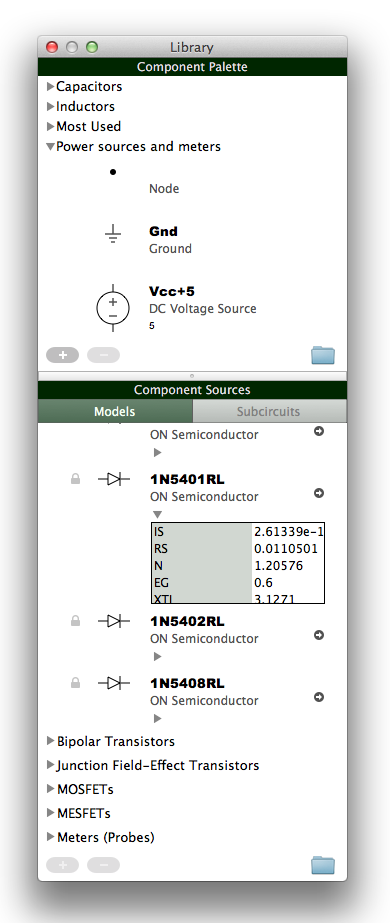
 to open the corresponding subcircuit document. Make your
changes and save the document. The library will detect the change and
reload automatically without having to restart Volta.
to open the corresponding subcircuit document. Make your
changes and save the document. The library will detect the change and
reload automatically without having to restart Volta.
 ,
renamed or removed
,
renamed or removed  .
Likewise, components can be added to a group, renamed or removed.
Group names must be unique and component names must be unique
within their groups.
.
Likewise, components can be added to a group, renamed or removed.
Group names must be unique and component names must be unique
within their groups.
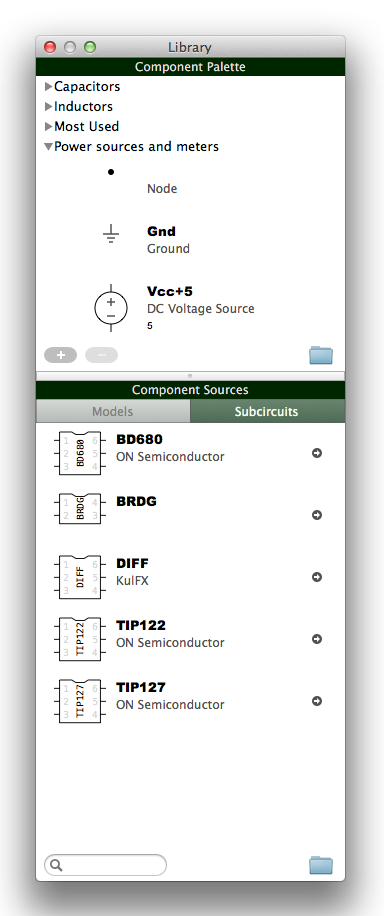
 and the folder contents are presented in Finder. When using the iCloud library,
the buttons look like a cloud
and the folder contents are presented in Finder. When using the iCloud library,
the buttons look like a cloud
 and the folder contents are presented in Volta's own file view window.
and the folder contents are presented in Volta's own file view window.