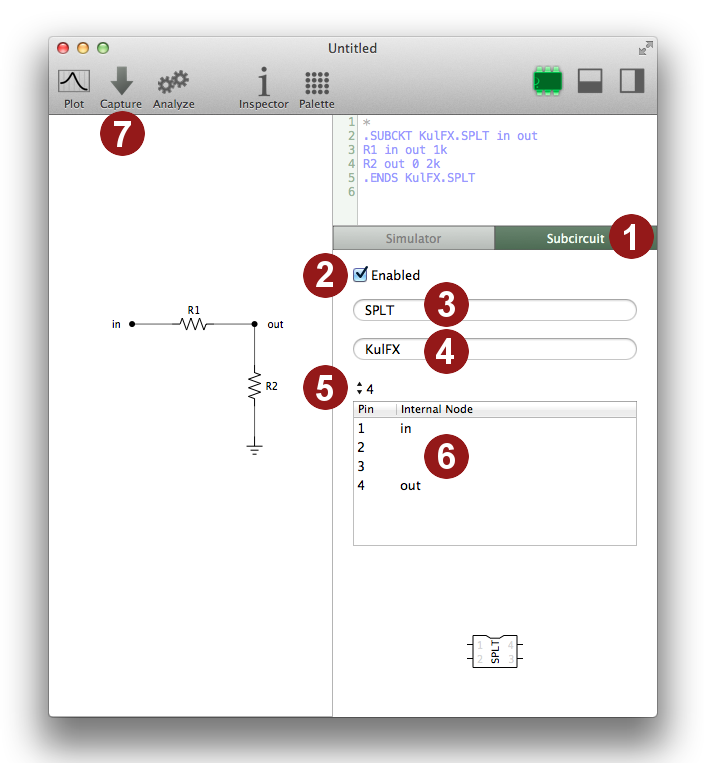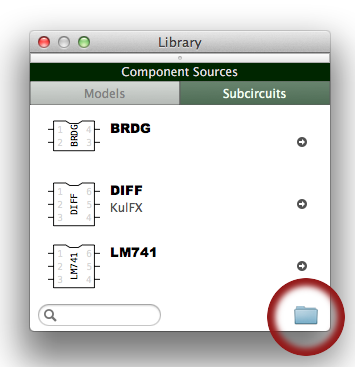Creating Subcircuits
You can create a Volta subcircuit, either based on a schematic design or from an existing SPICE subcircuit netlist, by following these steps:
- Open the subcircuit editor.
- Enable the subcircuit.
- Give the subcircuit a name.
- Optionally, give it a vendor ID.
- Select the number of external pins.
- Enter the nodes corresponding to the external pins.
- Capture the schematic.
Do not perform the last step (capturing the schematic) if the subcircuit is based on an existing SPICE subcircuit netlist.
In step 5 you choose the pin count for the DIP (dual in-line package) shape of the subcircuit. Only DIP shapes are currently available. There will be more choices in a future version of Volta.
The node assignment in step 6 defines an interface to the node network of the subcircuit. Without this interface the subcircuit will not be accessible for the simulator. Please double-check, that, the node names you are providing actually exist in the netlist. If a pin is not used leave the corresponding node name empty.
Hint: When designing a subcircuit, also create test circuits to verify that the subcircuit works as expected.
Using Subcircuits
Before you can use the subcircuit that you created, you need to place the subcircuit file in the subcircuits storage folder. The library will automatically pick it up from there and add the subcircuit item to the list in "Subcircuits".
You can open the subcircuits storage folder in Finder by pressing the button with the folder icon at the bottom of the "Subcircuits" section of the library window (see figure 2).
Drag the subcircuit item from the list in the library window to your circuit to insert it. You can also add subcircuits to a palette group and access it from the schematic palette strip.