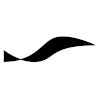Yocto: Difference between revisions
adds tip for how to list all image recipes |
m →NFS |
||
| (45 intermediate revisions by the same user not shown) | |||
| Line 1: | Line 1: | ||
== Prerequisites == | = Yocto and OpenEmbedded = | ||
The package management tools used by the [https://yoctoproject.org Yocto project] have been developed by the [https://www.openembedded.org OpenEmbedded] project. The Yocto project basically uses these generic build tools to provide a basic Linux system called ''Poky''. Stable releases of Poky serve as standard platforms for third parties that provide additional features (e.g., hardware support layers). | |||
<br /> | |||
<br /> | |||
Unless stated otherwise, the information on this page applies to '''version 5.0.x (Scarthgap)''' of Yocto. | |||
<br /> | |||
<br /> | |||
= Prerequisites = | |||
* A Linux system supported by the Yocto project.<br />Assuming that [[Ubuntu]] is used. | |||
* Following packages installed: | |||
<pre class=terminal> | |||
sudo apt install gawk wget git diffstat unzip texinfo \ | |||
gcc build-essential chrpath socat cpio xz-utils \ | |||
debianutils iputils-ping zstd liblz4-tool file \ | |||
python3 python3-pip python3-pexpect python3-git \ | |||
python3-jinja2 python3-subunit locales libacl1 | |||
</pre> | |||
* Fixing a bug with Yocto 5.0.5 on Ubuntu 2024.04 caused by a recipe, where the function disable_network() in bitbake/lib/bb/utils.py throws the error "Errno 1 Operation not permitted". | |||
<pre class=terminal> | <pre class=terminal> | ||
sudo | sudo apparmor_parser -R /etc/apparmor.d/unprivileged_userns | ||
</pre> | </pre> | ||
<br /> | <br /> | ||
== Images = | = Bitbake = | ||
Bitbake is the build tool from the OpenEmbedded project, which parses the project's metadata, resolves dependencies and the ordering of the build steps, runs the builds to create packages, to finally create an image from the packages. | |||
<br /> | |||
=== Metadata Types === | |||
Yocto metadata, which controls how a system image is built, can be categorized at a high level into these four types: | |||
* ''Machine''<br />the targeted hardware platform (e.g. Raspberry Pi 4) | |||
* ''Distro''<br />common characteristic of a family of related images | |||
* ''Recipes''<br />instructions on how to process the source files for a component of the image | |||
* ''Image''<br />recipes that define the contents of generated system images | |||
<br /> | |||
=== Layers === | |||
A layer is a purposeful collection of metadata that adds some feature or capability to your custom system image. For example, if you want to create a custom system for the Raspberry Pi 4, you will need the drivers and configurations for that device. These are available packaged as a layer. Just download the sources for the Raspberry Pi layer and add it to the stack of layers used in your build: | |||
<pre class="terminal"> | |||
cd $HOME | |||
mkdir yocto | |||
cd yocto | |||
git clone git://git.yoctoproject.org/poky -b scarthgap | |||
mkdir layers | |||
cd layers | |||
git clone git://git.yoctoproject.org/meta-raspberrypi -b scarthgap | |||
cd ../poky | |||
source oe-init-build-env | |||
bitbake-layers add-layer $HOME/yocto/layers/meta-raspberrypi | |||
cat $HOME/yocto/poky/build/conf/bblayers.conf | grep raspberrypi | |||
TARGET=core-image-full-cmdline | |||
bitbake --dry-run $TARGET | |||
bitbake $TARGET | |||
ls tmp/work/raspberrypi4-poky-linux-gnueabi/${TARGET}/1.0/deploy-${TARGET}-image-complete/*.bz2 | |||
</pre> | |||
<br /> | |||
Note that layer names are prefixed with ''meta-''. This is just a convention. | |||
<br /> | |||
= Images = | |||
Images are recipes that ultimately inherit from '''meta/classes/image.bbclass''' and set the global variable '''IMAGE_INSTALL'''. Most images, however, will inherit from ''meta/classes/core-image.bbclass'' which inherits directly from ''image.bbclass'', provides a mapping from ''IMAGE_FEATURES'' to package groups, and adds the two package groups ''packagegroup-core-boot'' and ''packagegroup-base-extended'' to ''IMAGE_INSTALL''. | |||
Images are defined in recipe files. In order to separate them from package recipes, there is a convention to put image recipes into a folder named ''images''. Making use of this, we can list all images defined by all layers via | Images are defined in recipe files with the file extension 'bb'. In order to separate them from package recipes, there is a convention to put image recipes into a folder named ''images''. Making use of this, we can list all images defined by all layers via | ||
<pre class="terminal"> | <pre class="terminal"> | ||
cd poky | |||
ls meta*/recipes*/images/*.bb | ls meta*/recipes*/images/*.bb | ||
</pre> | </pre> | ||
<br /> | <br /> | ||
== Using devtool | === ''IMAGE_FEATURES'' === | ||
The ''IMAGE_FEATURES'' variable is defined in ''meta/classes/image.bbclass'' with an empty value. It accepts only a predefined set of features (e.g., ''x11'', ''debug-tweaks'', ''dev-pkgs'', ''dbg-pkgs''). This affects how recipes will execute their tasks and which packages will be selected to go into the image. The image recipe ''meta/recipes-core/images/core-image-base.bb'', for example, adds the ''splash'' feature. | |||
<br /> | |||
=== ''IMAGE_INSTALL'' === | |||
Holds a list of package groups whose packages (from the package feed area) will go into the filesystem image. | |||
<br /> | |||
== Reference images == | |||
The following reference images are defined in the ''meta'' layer: | |||
{| style="padding: 10px;" | |||
! style="width: 20px" | || || | |||
|- | |||
| || ''core-image-minimal'' || small image that just boots the target device | |||
|- | |||
| || ''core-image-minimal-dev'' || ''core-image-minimal'' with headers and libraries allowing development work | |||
|- | |||
| || style="padding-right: 10px" | ''core-image-minimal-initramfs'' || ''core-image-minimal'' with kernel support for in-RAM filesystem | |||
|- | |||
| || '''core-image-base''' || '''console-only system fully supporting the target hardware''' | |||
|- | |||
| || ''core-image-full-cmdline'' || console-only image that includes many system tools | |||
|- | |||
| || ''core-image-x11'' || image with basic X11 and a terminal | |||
|- | |||
|} | |||
These image definitions are provided as a starting point for creating project-specific, custom image definitions. | |||
<br /> | |||
<br /> | |||
== Creating a Custom Image == | |||
* In your custom layer, create the ''images'' subdirectory in one of your ''recipes-...' directory. | |||
* In the ''images'' directory, create two image recipe files that inherit from ''core-image'': | |||
<pre class="code"> | |||
SUMMARY = "My deployment image" | |||
LICENSE = "MIT" | |||
inherit core-image | |||
IMAGE_FEATURES += "splash" | |||
</pre> | |||
and | |||
<pre class="code"> | |||
SUMMARY = "My development image" | |||
inherit core-image | |||
require my-image.bb | |||
IMAGE_FEATURES += "ssh-server-dropbear tools-debug debug-tweaks" | |||
CORE_IMAGE_EXTRA_INSTALL += "i2c-tools " | |||
</pre> | |||
where the first image recipe is for deployment and the second is for development. Note that the development version includes the deployment version with the ''require'' statement, and adds to IMAGE_FEATURES and CORE_IMAGE_EXTRA_INSTALL. | |||
<br /> | |||
== Image Filesystem Packaging == | |||
The system image generated by Bitbake can be packaged in the form of an image file, whose contents can be transferred on a boot medium (SD card or eMMC) such that the primary boot loader of the target device can discover the system and boot it. | |||
Unless you restrict the type of packaging used for the image file, Yocto will generate multiple rootfs packages, each with a large footprint. To restrict the generated image files to a desired type, edit ''conf/local.conf'' of your project build directory and set the type. | |||
<pre class="code"> | |||
#IMAGE_FSTYPES = "tar.gz" | |||
#IMAGE_FSTYPES = "tar.bz2" | |||
IMAGE_FSTYPES = "wic.bz2 wic.bmap" | |||
</pre> | |||
The wic ([https://pykickstart.readthedocs.io/en/latest/kickstart-docs.html kickstart]) format with accompanying [https://github.com/intel/bmap-tools bmap] is recommended. | |||
<br /> | |||
== Installing the Rootfs Image == | |||
Using [https://github.com/intel/bmap-tools bmaptool] we can copy the generated ''wic'' image (with matching bmap file) to an SD card or eMMC storage ([https://robo.fish/wiki/index.php?title=Raspberry_Pi#Installing_the_System_Image_on_eMMC_using_rpiboot mounted using rpiboot]). | |||
<pre class="terminal"> | |||
sudo bmaptool copy tmp/deploy/images/raspberrypi4-64/<wic.bz2 file> <drive> | |||
</pre> | |||
where ''<wic.bz2 file>'' is the root filesystem image wic.bz2 file, and ''<drive>'' is the drive at which the storage is mounted (for example, ''/dev/sdb''). | |||
<br /> | |||
<br /> | |||
= Package Groups = | |||
Package groups are recipes that inherit from '''meta/classes/packagegroup.bbclass''' and set the content of the global variable '''PACKAGES'''. Package groups are defined in recipe files with the file extension 'bb'. | |||
<br /> | |||
<br /> | |||
Note that the ''packagegroup'' must be inherited before ''PACKAGES is defined. | |||
<pre class="code"> | |||
inherit packagegroup | |||
PACKAGES = '...' | |||
</pre> | |||
<br /> | |||
= Useful Image Features = | |||
<br /> | |||
== Distro Features == | |||
Distro features are system features that affect multiple recipes. '''Large parts of the Poky image may need to be rebaked after making changes to the distro features!''' | |||
<br /> | |||
=== systemd === | |||
After the kernel is done with its basic booting tasks, it passes control to the initialization manager. To use the ''systemd'' initialization manager instead of ''SysVinit'', make the following entries either in ''conf/distro/distro.conf'' or in your layer's ''conf/layer.conf'', or in ''conf/local.conf'': | |||
<pre class="code"> | |||
DISTRO_FEATURES:append = " systemd" | |||
DISTRO_FEATURES_BACKFILL_CONSIDERED = "sysvinit" | |||
VIRTUAL-RUNTIME_init_manager = "systemd" | |||
VIRTUAL-RUNTIME_initscripts = "" | |||
</pre> | |||
<br /> | |||
=== sshd === | |||
The OpenSSH server is installed via | |||
<pre class="code"> | |||
EXTRA_IMAGE_FEATURES:append = " ssh-server-openssh" | |||
</pre> | |||
This installs a socket-based SSH server, which runs only when a connection request comes in, thereby reducing memory consumption when no SSH client is connected. | |||
<br /> | |||
<br /> | |||
To check the status of the SSH server, on the target device, type | |||
<pre class="terminal"> | |||
systemctl status sshd.socket | |||
</pre> | |||
<br /> | |||
=== NFS === | |||
In Embedded Linux projects, NFS is often included in development images to enable faster code-deploy turnaround times. With NFS included, the target device can be configured to access the Yocto build machine over the network while booting. Once the target device is connected to the build machine, it uses the generated root filesystem on the build machine to continue with system initialization. As long as no change to the boot partition of the target device is required, the generated root filesystem does not need be packaged into a flashable image file (.wic.bz2 format, for example) and then flashed to the target storage medium (eMMC or SD-Card) anymore. The build step for generating the image file can thus be disabled, shortening the build time. | |||
<br /> | |||
==== Server Configuration on Build Machine ==== | |||
On your Debian-based Yocto build machine, follow the instruction for [[Ubuntu#Setting_up_an_NFS_Server|'''setting up an NFS server''']], where the served directory in ''/etc/exports'' must be | |||
<br /> | |||
: ${YOCTO_BUILD_DIR}'''/tmp/work/'''${TARGET}'''-poky-linux/'''${IMAGE}'''/1.0-r0/rootfs''' | |||
For example, | |||
: ''build-robofish-lt0/tmp/work/raspberrypi4_64-poky-linux/robofish-lt0-image-dev/1.0-r0/rootfs'' | |||
==== Client Configuration on Build Machine ==== | |||
To add NFS client capabilities to the target device, edit ''conf/local.conf'' in the Yocto build directory, adding the line | |||
<pre class="code"> | |||
DISTRO_FEATURES:append = " nfs" | |||
</pre> | |||
Since the Raspberry Pi bootloader does not support mounting a file system from the network, we use U-Boot instead: | |||
<pre class="code"> | |||
RPI_USE_U_BOOT = "1" | |||
</pre> | |||
According to the [https://meta-raspberrypi.readthedocs.io/en/latest/extra-build-config.html#boot-to-u-boot meta-raspberrypi documentation], U-Boot only works if we also have | |||
<pre class="code"> | |||
ENABLE_UART = "1" | |||
</pre> | |||
Build the image and deploy on the target device by flashing an SD-Card or eMMC, as usual. | |||
<br /> | |||
==== Client Configuration on Target Device ==== | |||
Connected to the target device over UART, reboot the target device to enter into the U-Boot command prompt before the timeout expires. | |||
<br /> | |||
Similar instructions can be found [https://developer.technexion.com/docs/using-an-nfs-root-filesystem#uboot-configuration in this external article]. | |||
<br /> | |||
=== [https://vulkan.org Vulkan] and [https://opengl.org OpenGL] === | |||
<pre class="code"> | |||
DISTRO_FEATURES:append = " vulkan opengl x11 wayland" | |||
</pre> | |||
<br /> | |||
=== Bluetooth and NFC === | |||
<pre class="code"> | |||
DISTRO_FEATURES:append = " bluetooth nfc" | |||
</pre> | |||
<br /> | |||
= Recipes = | |||
Recipes are Yocto metadata files that are interpreted by Bitbake and describe how a build task is performed. | |||
<br /> | |||
== Patching A Device Tree == | |||
Follow these steps to patch an existing device tree by creating an ''append recipe'' in a custom layer. | |||
<br /> | |||
<br /> | |||
In the custom layer, create the directory for a linux kernel append recipe. | |||
<pre class="terminal"> | |||
mkdir -p ${LAYER_DIR}/recipes-kernel/linux/files | |||
</pre> | |||
where it is assumed that ''${LAYER_DIR}'' contains the path to the root directory of the custom Yocto layer. | |||
<br /> | |||
<br /> | |||
Copy the kernel device tree file from your Yocto project build directory to the ''files'' directory of your new recipe. For a Raspberry Pi Compute Module 4, for example, type | |||
<pre class="terminal"> | |||
cp ${YOCTO_BUILD_DIR}/tmp/work-shared/${MACHINE}/kernel-source/arch/arm/boot/dts/some.dts ${LAYER_DIR}/recipes-kernel/linux/files/ | |||
</pre> | |||
where ''${YOCTO_BUILD_DIR}'' is the path to the Yocto project build directory, and ''${MACHINE}'' is the chosen target platform (e.g. "raspberrypi4-64"). | |||
<br /> | |||
<div class="sidenote"> | |||
If the ''tmp/work-shared'' directory does not exists anymore, you can recreate it by typing | |||
<pre class="terminal"> | |||
bitbake -c menuconfig virtual/kernel | |||
</pre> | |||
and exiting the kernel configuration menu without making changes. | |||
</div> | |||
<br /> | |||
Make the necessary changes to the copied device tree file. Then create a git patch file using ''git diff'' as shown below | |||
<pre class="terminal"> | |||
git diff --no-index {DTS_DIR}/some.dts some.dts > 0001-my_modifications-dts.patch | |||
</pre> | |||
<br /> | |||
Edit the generated patch file to fix the file paths at the top. The paths must be relative to the kernel sources directory: | |||
: ''${YOCTO_BUILD_DIR}'''''/tmp/work-shared/'''''${MACHINE}'''''/kernel-source''' | |||
The header should look like this: | |||
<pre class="code"> | |||
diff --git a/arch/arm/boot/dts/some.dts b/some.dts | |||
index 6e99da1..4567735 100644 | |||
--- a/arch/arm/boot/dts/some.dts | |||
+++ b/arch/arm/boot/dts/some.dts | |||
</pre> | |||
where "--- a" and "+++ b" are followed by the same relative file path. | |||
<br /> | |||
Create and edit the append recipe | |||
<pre class="terminal"> | |||
vim ${LAYER_DIR}/recipes-kernel/linux/${KERNEL_NAME}_%.bbappend | |||
</pre> | |||
where ''${KERNEL_NAME}'' is the kernel name, which usually starts with "linux-" (for example, ''linux-raspberrypi''), and ''_%'' denotes all versions of the kernel package. | |||
<br /> | |||
<div class="sidenote"> | |||
If in doubt, use the ''oe-pkgdata-util'' tool from within your build directory to find out the kernel name. | |||
<pre class="terminal"> | |||
oe-pkgdata-util lookup-recipe kernel | |||
</pre> | |||
</div> | |||
The contents of the recipe file should be similar to this: | |||
<pre class="code"> | |||
FILESEXTRAPATHS:prepend := "${THISDIR}/files:" | |||
SRC_URI += "file://0001-my_modifications-dts.patch" | |||
SRC_URI[md5sum] = "e2eba462f773f46fe6930a08323f5e1f" | |||
SRC_URI[sha256sum] = "2ef2b2e9b33b5d2af0425940387bc6c1c2c305e6a685defbdc7cf3f584bc1edc" | |||
</pre> | |||
where ''0001-my_modifications-dts.patch'' needs to be replaced with the actual patch file name. | |||
== Creating a New Device Tree == | |||
Creating a new device tree requires an input dts file which completely defines the hardware configuration. The ''KERNEL_DEVICETREE'' variable is used to make the Linux kernel select the new device tree during booting. | |||
<pre class="code"> | |||
inherit kernel-devicetree | |||
FILESEXTRAPATHS:prepend := "${THISDIR}/files:" | |||
# Make custom kernel with PRU enabled | |||
SRC_URI += " \ | |||
file://some.dts \ | |||
file://0001-some.patch \ | |||
" | |||
KERNEL_DEVICETREE = "some.dtb" | |||
</pre> | |||
<br /> | |||
= Accessing the OpenEmbedded package collection = | |||
The OpenEmbedded project provides recipes for many useful programs that are not included with Yocto, like tmux, VLC, Gnome, various multimedia codecs, more filesystems, gRPC and much more. | |||
<br /> | |||
To access the recipes for those software packages, clone the OpenEmbedded layers repository into your third-party layers directory: | |||
<pre class="terminal"> | |||
git clone git://git.openembedded.org/meta-openembedded | |||
</pre> | |||
<br /> | |||
= devtool = | |||
Use '''devtool''' to make changes to an existing recipe and automatically generate an append recipe from those changes. | Use '''devtool''' to make changes to an existing recipe and automatically generate an append recipe from those changes. | ||
<br /> | |||
<br /> | |||
Latest revision as of 2025-04-12T16:30:12
Yocto and OpenEmbedded
The package management tools used by the Yocto project have been developed by the OpenEmbedded project. The Yocto project basically uses these generic build tools to provide a basic Linux system called Poky. Stable releases of Poky serve as standard platforms for third parties that provide additional features (e.g., hardware support layers).
Unless stated otherwise, the information on this page applies to version 5.0.x (Scarthgap) of Yocto.
Prerequisites
- A Linux system supported by the Yocto project.
Assuming that Ubuntu is used. - Following packages installed:
sudo apt install gawk wget git diffstat unzip texinfo \ gcc build-essential chrpath socat cpio xz-utils \ debianutils iputils-ping zstd liblz4-tool file \ python3 python3-pip python3-pexpect python3-git \ python3-jinja2 python3-subunit locales libacl1
- Fixing a bug with Yocto 5.0.5 on Ubuntu 2024.04 caused by a recipe, where the function disable_network() in bitbake/lib/bb/utils.py throws the error "Errno 1 Operation not permitted".
sudo apparmor_parser -R /etc/apparmor.d/unprivileged_userns
Bitbake
Bitbake is the build tool from the OpenEmbedded project, which parses the project's metadata, resolves dependencies and the ordering of the build steps, runs the builds to create packages, to finally create an image from the packages.
Metadata Types
Yocto metadata, which controls how a system image is built, can be categorized at a high level into these four types:
- Machine
the targeted hardware platform (e.g. Raspberry Pi 4) - Distro
common characteristic of a family of related images - Recipes
instructions on how to process the source files for a component of the image - Image
recipes that define the contents of generated system images
Layers
A layer is a purposeful collection of metadata that adds some feature or capability to your custom system image. For example, if you want to create a custom system for the Raspberry Pi 4, you will need the drivers and configurations for that device. These are available packaged as a layer. Just download the sources for the Raspberry Pi layer and add it to the stack of layers used in your build:
cd $HOME
mkdir yocto
cd yocto
git clone git://git.yoctoproject.org/poky -b scarthgap
mkdir layers
cd layers
git clone git://git.yoctoproject.org/meta-raspberrypi -b scarthgap
cd ../poky
source oe-init-build-env
bitbake-layers add-layer $HOME/yocto/layers/meta-raspberrypi
cat $HOME/yocto/poky/build/conf/bblayers.conf | grep raspberrypi
TARGET=core-image-full-cmdline
bitbake --dry-run $TARGET
bitbake $TARGET
ls tmp/work/raspberrypi4-poky-linux-gnueabi/${TARGET}/1.0/deploy-${TARGET}-image-complete/*.bz2
Note that layer names are prefixed with meta-. This is just a convention.
Images
Images are recipes that ultimately inherit from meta/classes/image.bbclass and set the global variable IMAGE_INSTALL. Most images, however, will inherit from meta/classes/core-image.bbclass which inherits directly from image.bbclass, provides a mapping from IMAGE_FEATURES to package groups, and adds the two package groups packagegroup-core-boot and packagegroup-base-extended to IMAGE_INSTALL.
Images are defined in recipe files with the file extension 'bb'. In order to separate them from package recipes, there is a convention to put image recipes into a folder named images. Making use of this, we can list all images defined by all layers via
cd poky ls meta*/recipes*/images/*.bb
IMAGE_FEATURES
The IMAGE_FEATURES variable is defined in meta/classes/image.bbclass with an empty value. It accepts only a predefined set of features (e.g., x11, debug-tweaks, dev-pkgs, dbg-pkgs). This affects how recipes will execute their tasks and which packages will be selected to go into the image. The image recipe meta/recipes-core/images/core-image-base.bb, for example, adds the splash feature.
IMAGE_INSTALL
Holds a list of package groups whose packages (from the package feed area) will go into the filesystem image.
Reference images
The following reference images are defined in the meta layer:
| core-image-minimal | small image that just boots the target device | |
| core-image-minimal-dev | core-image-minimal with headers and libraries allowing development work | |
| core-image-minimal-initramfs | core-image-minimal with kernel support for in-RAM filesystem | |
| core-image-base | console-only system fully supporting the target hardware | |
| core-image-full-cmdline | console-only image that includes many system tools | |
| core-image-x11 | image with basic X11 and a terminal |
These image definitions are provided as a starting point for creating project-specific, custom image definitions.
Creating a Custom Image
- In your custom layer, create the images subdirectory in one of your recipes-...' directory.
- In the images directory, create two image recipe files that inherit from core-image:
SUMMARY = "My deployment image" LICENSE = "MIT" inherit core-image IMAGE_FEATURES += "splash"
and
SUMMARY = "My development image" inherit core-image require my-image.bb IMAGE_FEATURES += "ssh-server-dropbear tools-debug debug-tweaks" CORE_IMAGE_EXTRA_INSTALL += "i2c-tools "
where the first image recipe is for deployment and the second is for development. Note that the development version includes the deployment version with the require statement, and adds to IMAGE_FEATURES and CORE_IMAGE_EXTRA_INSTALL.
Image Filesystem Packaging
The system image generated by Bitbake can be packaged in the form of an image file, whose contents can be transferred on a boot medium (SD card or eMMC) such that the primary boot loader of the target device can discover the system and boot it.
Unless you restrict the type of packaging used for the image file, Yocto will generate multiple rootfs packages, each with a large footprint. To restrict the generated image files to a desired type, edit conf/local.conf of your project build directory and set the type.
#IMAGE_FSTYPES = "tar.gz" #IMAGE_FSTYPES = "tar.bz2" IMAGE_FSTYPES = "wic.bz2 wic.bmap"
The wic (kickstart) format with accompanying bmap is recommended.
Installing the Rootfs Image
Using bmaptool we can copy the generated wic image (with matching bmap file) to an SD card or eMMC storage (mounted using rpiboot).
sudo bmaptool copy tmp/deploy/images/raspberrypi4-64/<wic.bz2 file> <drive>
where <wic.bz2 file> is the root filesystem image wic.bz2 file, and <drive> is the drive at which the storage is mounted (for example, /dev/sdb).
Package Groups
Package groups are recipes that inherit from meta/classes/packagegroup.bbclass and set the content of the global variable PACKAGES. Package groups are defined in recipe files with the file extension 'bb'.
Note that the packagegroup must be inherited before PACKAGES is defined.
inherit packagegroup PACKAGES = '...'
Useful Image Features
Distro Features
Distro features are system features that affect multiple recipes. Large parts of the Poky image may need to be rebaked after making changes to the distro features!
systemd
After the kernel is done with its basic booting tasks, it passes control to the initialization manager. To use the systemd initialization manager instead of SysVinit, make the following entries either in conf/distro/distro.conf or in your layer's conf/layer.conf, or in conf/local.conf:
DISTRO_FEATURES:append = " systemd" DISTRO_FEATURES_BACKFILL_CONSIDERED = "sysvinit" VIRTUAL-RUNTIME_init_manager = "systemd" VIRTUAL-RUNTIME_initscripts = ""
sshd
The OpenSSH server is installed via
EXTRA_IMAGE_FEATURES:append = " ssh-server-openssh"
This installs a socket-based SSH server, which runs only when a connection request comes in, thereby reducing memory consumption when no SSH client is connected.
To check the status of the SSH server, on the target device, type
systemctl status sshd.socket
NFS
In Embedded Linux projects, NFS is often included in development images to enable faster code-deploy turnaround times. With NFS included, the target device can be configured to access the Yocto build machine over the network while booting. Once the target device is connected to the build machine, it uses the generated root filesystem on the build machine to continue with system initialization. As long as no change to the boot partition of the target device is required, the generated root filesystem does not need be packaged into a flashable image file (.wic.bz2 format, for example) and then flashed to the target storage medium (eMMC or SD-Card) anymore. The build step for generating the image file can thus be disabled, shortening the build time.
Server Configuration on Build Machine
On your Debian-based Yocto build machine, follow the instruction for setting up an NFS server, where the served directory in /etc/exports must be
- ${YOCTO_BUILD_DIR}/tmp/work/${TARGET}-poky-linux/${IMAGE}/1.0-r0/rootfs
For example,
- build-robofish-lt0/tmp/work/raspberrypi4_64-poky-linux/robofish-lt0-image-dev/1.0-r0/rootfs
Client Configuration on Build Machine
To add NFS client capabilities to the target device, edit conf/local.conf in the Yocto build directory, adding the line
DISTRO_FEATURES:append = " nfs"
Since the Raspberry Pi bootloader does not support mounting a file system from the network, we use U-Boot instead:
RPI_USE_U_BOOT = "1"
According to the meta-raspberrypi documentation, U-Boot only works if we also have
ENABLE_UART = "1"
Build the image and deploy on the target device by flashing an SD-Card or eMMC, as usual.
Client Configuration on Target Device
Connected to the target device over UART, reboot the target device to enter into the U-Boot command prompt before the timeout expires.
Similar instructions can be found in this external article.
Vulkan and OpenGL
DISTRO_FEATURES:append = " vulkan opengl x11 wayland"
Bluetooth and NFC
DISTRO_FEATURES:append = " bluetooth nfc"
Recipes
Recipes are Yocto metadata files that are interpreted by Bitbake and describe how a build task is performed.
Patching A Device Tree
Follow these steps to patch an existing device tree by creating an append recipe in a custom layer.
In the custom layer, create the directory for a linux kernel append recipe.
mkdir -p ${LAYER_DIR}/recipes-kernel/linux/files
where it is assumed that ${LAYER_DIR} contains the path to the root directory of the custom Yocto layer.
Copy the kernel device tree file from your Yocto project build directory to the files directory of your new recipe. For a Raspberry Pi Compute Module 4, for example, type
cp ${YOCTO_BUILD_DIR}/tmp/work-shared/${MACHINE}/kernel-source/arch/arm/boot/dts/some.dts ${LAYER_DIR}/recipes-kernel/linux/files/
where ${YOCTO_BUILD_DIR} is the path to the Yocto project build directory, and ${MACHINE} is the chosen target platform (e.g. "raspberrypi4-64").
If the tmp/work-shared directory does not exists anymore, you can recreate it by typing
bitbake -c menuconfig virtual/kernel
and exiting the kernel configuration menu without making changes.
Make the necessary changes to the copied device tree file. Then create a git patch file using git diff as shown below
git diff --no-index {DTS_DIR}/some.dts some.dts > 0001-my_modifications-dts.patch
Edit the generated patch file to fix the file paths at the top. The paths must be relative to the kernel sources directory:
- ${YOCTO_BUILD_DIR}/tmp/work-shared/${MACHINE}/kernel-source
The header should look like this:
diff --git a/arch/arm/boot/dts/some.dts b/some.dts index 6e99da1..4567735 100644 --- a/arch/arm/boot/dts/some.dts +++ b/arch/arm/boot/dts/some.dts
where "--- a" and "+++ b" are followed by the same relative file path.
Create and edit the append recipe
vim ${LAYER_DIR}/recipes-kernel/linux/${KERNEL_NAME}_%.bbappend
where ${KERNEL_NAME} is the kernel name, which usually starts with "linux-" (for example, linux-raspberrypi), and _% denotes all versions of the kernel package.
If in doubt, use the oe-pkgdata-util tool from within your build directory to find out the kernel name.
oe-pkgdata-util lookup-recipe kernel
The contents of the recipe file should be similar to this:
FILESEXTRAPATHS:prepend := "${THISDIR}/files:"
SRC_URI += "file://0001-my_modifications-dts.patch"
SRC_URI[md5sum] = "e2eba462f773f46fe6930a08323f5e1f"
SRC_URI[sha256sum] = "2ef2b2e9b33b5d2af0425940387bc6c1c2c305e6a685defbdc7cf3f584bc1edc"
where 0001-my_modifications-dts.patch needs to be replaced with the actual patch file name.
Creating a New Device Tree
Creating a new device tree requires an input dts file which completely defines the hardware configuration. The KERNEL_DEVICETREE variable is used to make the Linux kernel select the new device tree during booting.
inherit kernel-devicetree
FILESEXTRAPATHS:prepend := "${THISDIR}/files:"
# Make custom kernel with PRU enabled
SRC_URI += " \
file://some.dts \
file://0001-some.patch \
"
KERNEL_DEVICETREE = "some.dtb"
Accessing the OpenEmbedded package collection
The OpenEmbedded project provides recipes for many useful programs that are not included with Yocto, like tmux, VLC, Gnome, various multimedia codecs, more filesystems, gRPC and much more.
To access the recipes for those software packages, clone the OpenEmbedded layers repository into your third-party layers directory:
git clone git://git.openembedded.org/meta-openembedded
devtool
Use devtool to make changes to an existing recipe and automatically generate an append recipe from those changes.