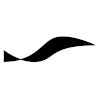Yocto: Difference between revisions
Adds diffing step for patch generation. |
|||
| Line 189: | Line 189: | ||
Copy the kernel device tree file from your Yocto project build directory to the ''files'' directory of your new recipe. For a Raspberry Pi Compute Module 4, for example, type | Copy the kernel device tree file from your Yocto project build directory to the ''files'' directory of your new recipe. For a Raspberry Pi Compute Module 4, for example, type | ||
<pre class="terminal"> | <pre class="terminal"> | ||
cp ${YOCTO_BUILD_DIR}/tmp/work-shared/ | cp ${YOCTO_BUILD_DIR}/tmp/work-shared/${MACHINE}/kernel-source/arch/arm/boot/dts/some.dts ${LAYER_DIR}/recipes-kernel/linux/files/ | ||
</pre> | </pre> | ||
where | where ''${YOCTO_BUILD_DIR}'' is the path to the Yocto project build directory, and ''${MACHINE}'' is the chosen target platform (e.g. "raspberrypi4-64"). | ||
<br /> | <br /> | ||
<div class="sidenote"> | <div class="sidenote"> | ||
| Line 200: | Line 200: | ||
and exiting the kernel configuration menu without making changes. | and exiting the kernel configuration menu without making changes. | ||
</div> | </div> | ||
<br /> | |||
Make the necessary changes to the copied device tree file. Then create a git patch file using ''git diff'' as shown below | |||
<pre class="terminal"> | |||
git diff --no-index {DTS_DIR}/some.dts some.dts > 0001-my_modifications-dts.patch | |||
</pre> | |||
<br /> | |||
Edit the generated patch file to fix the file paths at the top. The paths must be relative to the kernel sources directory: | |||
: ''${YOCTO_BUILD_DIR}'''''/tmp/work-shared/'''''${MACHINE}'''''/kernel-source''' | |||
The header should look like this: | |||
<pre class="code"> | |||
diff --git a/arch/arm/boot/dts/some.dts b/some.dts | |||
index 6e99da1..4567735 100644 | |||
--- a/arch/arm/boot/dts/some.dts | |||
+++ b/arch/arm/boot/dts/some.dts | |||
</pre> | |||
where "--- a" and "+++ b" are followed by the same relative file path. | |||
<br /> | <br /> | ||
Create and edit the append recipe | Create and edit the append recipe | ||
Revision as of 2022-12-25T18:22:52
Yocto and OpenEmbedded
The collection of software tools used by the Yocto project have been developed by the OpenEmbedded project. The Yocto project basically uses these generic build tools to provide a basic Linux system called Poky. Stable releases of Poky serve as standard platforms for third parties that provide additional features (e.g., hardware support layers).
Prerequisites
- A Linux system supported by the Yocto project.
Assuming that Ubuntu is used. - Following package installed:
sudo apt install gcc g++ \ python3-distutils python-is-python3
Bitbake
Bitbake is the build tool from the OpenEmbedded project, which parses the project's metadata, resolves dependencies and the ordering of the build steps, runs the builds to create packages, to finally create an image from the packages.
Metadata Types
Yocto metadata, which controls how a system image is built, can be categorized at a high level into these four types:
- Machine
the targeted hardware platform (e.g. Raspberry Pi 4) - Distro
common characteristic of a family of related images - Recipes
instructions on how to process the source files for a component of the image - Image
recipes that define the contents of generated system images
Layers
Layers are purposeful collections of metadata. Yocto layers often Layers often add the provide that for a that can be combined with other layers in order to directories in which
Images
Images are recipes that ultimately inherit from meta/classes/image.bbclass and set the global variable IMAGE_INSTALL. Most images, however, will inherit from meta/classes/core-image.bbclass which inherits directly from image.bbclass, provides a mapping from IMAGE_FEATURES to package groups, and adds the two package groups packagegroup-core-boot and packagegroup-base-extended to IMAGE_INSTALL.
Images are defined in recipe files with the file extension 'bb'. In order to separate them from package recipes, there is a convention to put image recipes into a folder named images. Making use of this, we can list all images defined by all layers via
cd poky ls meta*/recipes*/images/*.bb
IMAGE_FEATURES
The IMAGE_FEATURES variable is defined in meta/classes/image.bbclass with an empty value. It accepts only a predefined set of features (e.g., x11, debug-tweaks, dev-pkgs, dbg-pkgs). This affects how recipes will execute their tasks and which packages will be selected to go into the image. The image recipe meta/recipes-core/images/core-image-base.bb, for example, adds the splash feature.
IMAGE_INSTALL
Holds a list of package groups whose packages (from the package feed area) will go into the filesystem image.
Reference images
The following reference images are defined in the meta layer:
| core-image-minimal | small image that just boots the target device | |
| core-image-minimal-dev | core-image-minimal with headers and libraries allowing development work | |
| core-image-minimal-initramfs | core-image-minimal with kernel support for in-RAM filesystem | |
| core-image-base | console-only system fully supporting the target hardware | |
| core-image-full-cmdline | console-only image that includes many system tools | |
| core-image-x11 | image with basic X11 and a terminal |
These image definitions are provided as a starting point for creating project-specific, custom image definitions.
Creating a Custom Image
- In your custom layer, create the images subdirectory in one of your recipes-...' directory.
- In the images directory, create two image recipe files that inherit from core-image:
SUMMARY = "My deployment image" LICENSE = "MIT" inherit core-image IMAGE_FEATURES += "splash"
and
SUMMARY = "My development image" inherit core-image require my-image.bb IMAGE_FEATURES += "ssh-server-dropbear tools-debug debug-tweaks" CORE_IMAGE_EXTRA_INSTALL += "i2c-tools "
where the first image recipe is for deployment and the second is for development. Note that the development version includes the deployment version with the require statement, and adds to IMAGE_FEATURES and CORE_IMAGE_EXTRA_INSTALL.
Image Filesystem Packaging
The system image generated by Bitbake can be packaged in the form of an image file, whose contents can be transferred on a boot medium (SD card or eMMC) such that the primary boot loader of the target device can discover the system and boot it.
Unless you restrict the type of packaging used for the image file, Yocto will generate multiple rootfs packages, each with a large footprint. To restrict the generated image files to a desired type, edit conf/local.conf of your project build directory and set the type.
#IMAGE_FSTYPES = "tar.gz" #IMAGE_FSTYPES = "tar.bz2" IMAGE_FSTYPES = "wic.bz2 wic.bmap"
The wic (kickstart) format with accompanying bmap is recommended.
Installing the Rootfs Image
Using bmaptool we can copy the generated wic image (with matching bmap file) to a mounted SD card or eMMC storage.
sudo bmaptool copy tmp/deploy/images/raspberrypi4-64/<wic.bz2 file> <drive>
where <wic.bz2 file> is the root filesystem image wic.bz2 file, and <drive> is the drive at which the storage is mounted (for example, /dev/sdb).
Package Groups
Package groups are recipes that inherit from meta/classes/packagegroup.bbclass and set the content of the global variable PACKAGES. Package groups are defined in recipe files with the file extension 'bb'.
Note that the packagegroup must be inherited before PACKAGES is defined.
inherit packagegroup PACKAGES = '...'
Useful Image Features
Distro Features
Distro features are system features that affect multiple recipes. Large parts of the Poky image may need to be rebaked after making changes to the distro features!
systemd
In the conf/local.conf file of your project build directory (or layer.conf file of your layer) add
DISTRO_FEATURES:append = " systemd"
NFS
In Embedded Linux projects, NFS is often included in development images to enable faster code-deploy turnaround times.
In the conf/local.conf file of your Yocto build directory (or conf/layer.conf file of your layer) add
DISTRO_FEATURES:append = " nfs"
On your Debian-based Yocto machine, set up an SSH server.
In Yocto, use the directory
- {YOCTO_BUILD_DIR}/tmp/work/{TARGET}-poky-linux/{IMAGE}/1.0-r0/rootfs
as the root directory provided by the NFS server. For example,
- build-robofish-core/tmp/work/raspberrypi4_64-poky-linux/robofish-core-image-dev/1.0-r0/rootfs
Vulkan and OpenGL
DISTRO_FEATURES:append = " vulkan opengl x11 wayland"
Bluetooth and NFC
DISTRO_FEATURES:append = " bluetooth nfc"
Recipes
Recipes are Yocto metadata files that are interpreted by Bitbake and describe how a build task is performed.
Patching A Device Tree
Follow these steps to patch an existing device tree by creating an append recipe in a custom layer.
In the custom layer, create the directory for a linux kernel append recipe.
mkdir -p ${LAYER_DIR}/recipes-kernel/linux/files
where it is assumed that ${LAYER_DIR} contains the path to the root directory of the custom Yocto layer.
Copy the kernel device tree file from your Yocto project build directory to the files directory of your new recipe. For a Raspberry Pi Compute Module 4, for example, type
cp ${YOCTO_BUILD_DIR}/tmp/work-shared/${MACHINE}/kernel-source/arch/arm/boot/dts/some.dts ${LAYER_DIR}/recipes-kernel/linux/files/
where ${YOCTO_BUILD_DIR} is the path to the Yocto project build directory, and ${MACHINE} is the chosen target platform (e.g. "raspberrypi4-64").
If the tmp/work-shared directory does not exists anymore, you can recreate it by typing
bitbake -c menuconfig virtual/kernel
and exiting the kernel configuration menu without making changes.
Make the necessary changes to the copied device tree file. Then create a git patch file using git diff as shown below
git diff --no-index {DTS_DIR}/some.dts some.dts > 0001-my_modifications-dts.patch
Edit the generated patch file to fix the file paths at the top. The paths must be relative to the kernel sources directory:
- ${YOCTO_BUILD_DIR}/tmp/work-shared/${MACHINE}/kernel-source
The header should look like this:
diff --git a/arch/arm/boot/dts/some.dts b/some.dts index 6e99da1..4567735 100644 --- a/arch/arm/boot/dts/some.dts +++ b/arch/arm/boot/dts/some.dts
where "--- a" and "+++ b" are followed by the same relative file path.
Create and edit the append recipe
vim ${LAYER_DIR}/recipes-kernel/linux/linux-<platform>_%.bbappend
where platform is the hardware or machine designator (for example, raspberrypi).
If in doubt, use the oe-pkgdata-util tool from within your build directory to find out the kernel name.
oe-pkgdata-util lookup-recipe kernel
The contents of the recipe file should be similar to this:
FILESEXTRAPATHS:prepend = "${THISDIR}:"
SRC_URI += "file://0001-my_modifications-dts.patch"
where 0001-my_modifications-dts.patch needs to be replaced with the actual patch file name.
Accessing the OpenEmbedded package collection
The OpenEmbedded project provides recipes for many useful programs that are not included with Yocto, like tmux, VLC, Gnome, various multimedia codecs, more filesystems, gRPC and much more.
To access the recipes for those software packages, clone the OpenEmbedded layers repository into your third-party layers directory:
git clone git://git.openembedded.org/meta-openembedded
devtool
Use devtool to make changes to an existing recipe and automatically generate an append recipe from those changes.
Initialization Manager
After the kernel is done with its basic booting tasks, it passes control to the initialization manager. To use the systemd initialization manager (used by the Linux distributions Debian and Ubuntu) instead of SysVinit, make the following entries in ${TOPDIR}/conf/distro/distro.conf
DISTRO_FEATURES_append = " systemd" DISTRO_FEATURES_BACKFILL_CONSIDERED = "sysvinit" VIRTUAL-RUNTIME_init_manager = "systemd" VIRTUAL-RUNTIME_initscripts = ""